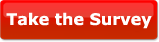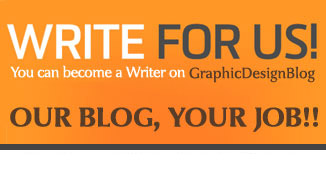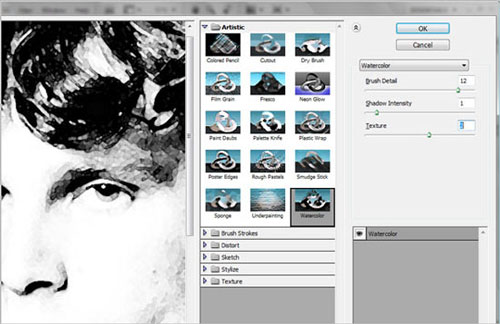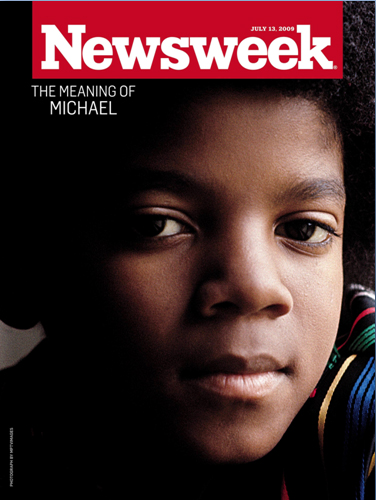Author Name: Jay Vorzimer
Post Category: Tips for Graphic Designers
Have you ever taken the time to really consider the advantages offered by drawing within a digital domain over those of the real world in which we live? Is it the options available to the artist? Maybe. Is it the speed at which the artist can create the art? Maybe, but probably not. Is it the effects that a user can render upon the work created? Possibly. The real advantage offered the artist within this realm is the ability to quickly edit finished pieces efficiently and effectively. In the real world, to make a small edit to a finished piece the artist erase and redraw, or barring this, completely redraw an entire piece. In this article, I will explore the calligraphic brush available within Illustrator, the defining characteristics of this brush, and the application of this brush style within the program.
The differences between brushes used in the real world in which we and the brushes used within Illustrator from Adobe Systems is tremendous to say the least. Four brush types are offered within Illustrator with each offering unique characteristics. The four brush types offered within Illustrator are the calligraphic brush, the scatter brush, the art brush, and the pattern brush. In this article, I will cover the calligraphic brush.
The calligraphic brush allows the user to create a stroke that resembles an ink pen or paintbrush, with the stroke ranging from almost completely round to an entirely flat form. Several presets of the calligraphic brush are offered within the program, which can be modified by double clicking the nib icon within the brushes panel. A new nib can be created using the new brush icon at the bottom of the brushes panel. When this technique is implemented, the new brush dialog box is opened and the user may select New Calligraphic, Scatter, Art, or Pattern Brush from the dialog box. When New Calligraphic Brush is chosen and the OK button is depressed the New Calligraphic Brush Options dialog bow is opened in which the user can define the name of their brush, its angle, roundness, and diameter.
All brush setting can be set to either fixed or a random variation, allowing the user to control any of the options mentioned above. After an easy to remember name is entered into the Name field the user sets the angle of the brush. The brush angle determines the roundness of the brush nib. At a roundness of 100%, the shape of the brush does not produce any noticeable results, yet with lower settings the results can be quite dramatic as a stroke is drawn. The roundness setting controls exactly that, the overall roundness of the brush, with lower settings defining a flatter brush and higher settings further flattening the brush. Selecting Random from the drop down menu and adjusting the Variation slider allows the user to stipulate a range that the Roundness of the brush can change. This change can be viewed in the preview area of the options dialog box.
Finally, the Diameter, or size, of your calligraphic brush can be set to a fixed or random setting. This is quite useful in conjunction with a pressure sensitive tablet, where the diameter of the brush changes based upon the pressure exerted by the user. When not using the Fixed setting, the variation slider permits the user to indicate the range in which the diameter of the brush can change. When all options have been set the user simply clicks the OK button and the new calligraphic brush settings are ready to be used or applied to existing strokes. Please check back within a week or two to read about the dynamic qualities of the Scatter brush.
To view samples of this designers work please visit the home page at Vorzie Studios.